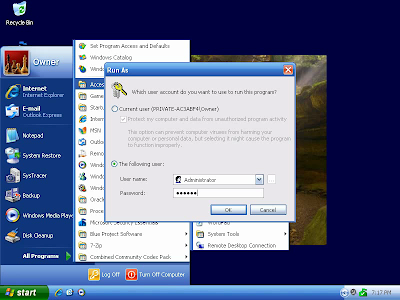THINGS YOU SHOULD KNOW:
• Most programs can be installed using the four short steps below. Once installed, you should be able to run the programs normally, without using the "Run as" option.
• Internet-facing programs that start with Windows (e.g. instant messengers, VoIP clients, online game platforms) should not be installed using the "Run as" option. If you do this with such programs, they will be automatically configured to run under the account used during the installation, rather than your regular, protected account. To install such programs, you will have to temporarily unlock your regular account.
• Driver software for peripherals such as printers may not install using the "Run as" option. To install these, you will have to temporarily unlock your regular account.
• In Windows XP Home Edition, the "Administrator" account may not be available using the "Run as" option. If so, you will need to create a password-protected account dedicated to this task. Learn how to create new accounts and add passwords here.
• Need help? Click here to send me an e-mail.
1.
1. Locate the program you need to install or run with highest privileges (never do this with an Internet browser). Alternate-click (right mouse button) on the program icon, and select "Run as".
2.
2. Click on "The following user" radio button. If you're using Windows XP Professional, "Administrator" should automatically show in the "User name" field. Otherwise, you may need to select another account with full privileges (see instructions for creating new users at the top of this page).